Split-Flap TV Documentation
 Install the Player app via Google Play store
Install the Player app via Google Play store
Download and install the Split-Flap TV Player app on your smart TV, Google Chromecast, or another Android player via the Google Play Store.
We recommend installing the player app via the Google Play store because your app will get automatic updates. Make sure that your device connects to the Google Play Store.
 Install the Player app as native APK
Install the Player app as native APK
If you are unable to install using the Google Play Store, you can download the native Android APK package and install it on your television. This option is ideal for smart televisions not running the Google TV or Android TV operating system, but running the ‘raw’ Android operating system.
 Install the Player app via Apple App store
Install the Player app via Apple App store
Download and install the Split-Flap TV Player app on your Apple devices like iPhone, iPad, and Apple TV.
We recommend installing the player app via the Apple App store because your app will get automatic updates.
Using Time and Date Variables, and a few others
Use shortcodes on a board to show a real-time clock, the current date, or your device ID.
Using Counters
Use shortcodes on a board to show a real-time counters to inform and motivate viewers. Handy to show the number of days since the last accident or incident at a factory.
Using Countdowns
Place a shortcode on your board to show a real-time countdown: for example to count down to New Year or to the opening date of your hotel or restaurant.
Show Real-Time News
Use short codes to show real-time news from any news website or from your company’s website.
Show Real-Time Weather
Use weather short codes to show real-time weather information and forecasts of the next 5 days of any location in the world.
Show Inspirational or Motivational Quote
Show a random quote from our database on your Split-Flap board. We have a list of almost 50,000 quotes. You can show a random quote every hour, every few hours, or maybe for a complete day.
Show Custom Data from Any Data Source
Are you seeking a unique and captivating way to display data from a custom source on a Split-Flap TV? Look no further! Our team specializes in bringing the past and present together by integrating real-time data with the charm of a Split-Flap display.
We can connect your boards to XML data, JSON data, or any other data source. Contact us and tell us your requirements and desires.
Show Real-Time Data From Any XML Data Source
Connect your Split-Flap board to any data source via XML (Extensible Markup Language) and show real-time on your screens.
Show Custom Data from a JSON Data Source
Connect your board to a remote and public server and link to any element on your Split-Flap board. We can update your data every second. JSON stands for JavaScript Object Notation and is very common for data exchange between machines and processes.
Run a Name-fie Campaign in your Shop
Are you looking for an interactive marketing campaign with your customers and visitors? Let me show their name for a second on your Split-Flap TV that they will post as a name-fie on their social media, with your slogan, your brand name, your hashtags.
Contact us for more information about this unique possibility.
Show Current Song Info from Spotify
Show your current song information on your Split-Flap TV to inform viewers and listeners. You know that situation. You are sitting in a pub and a song is playing. You know the song, but you can’t remember the name, the artist, or the group. That uncertainty is over when you can synchronize your Spotify account with your Split-Flap TV and show the current song’s title, artist, and album on your screen.

 Install the Player app via Google Play store
Install the Player app via Google Play store Install the Player app via Apple App store
Install the Player app via Apple App store