
Step 1: Choose Your Hardware
Split-Flap TV is a new communication and digital signage solution that works with any standard television.
Add Split-Flap TV to Existing or New Equipment
You can bring your own television (Android, Android TV, or Google TV) or connect an Android TV stick (such as a Google Chromecast with Google Play Store) directly to the HDMI port of any television.
Next to the Android platform, you can also use the Apple platform and show your messages on your iPhone or iPad, or stream it to your television.
Then you purchase a subscription to manage your screen messaging. This option will work anywhere in the world with electricity and internet access.
Step 2: Install Player App
On your television or TV stick install the Split-Flap TV player app.
You can get it from the Google Play store directly or install it manually as an Android APK package.
Or you get the app from the Apple App store.

Step 3: Identify Your Device
Next start the application and you will get a device ID for this television. This is like a license plate on your car. Or a registration number on an aircraft.
Log on to your Split-Flap TV account, go to Devices and open your unassigned Split-Flap TV. Enter here this Device ID to connect this TV to your account.
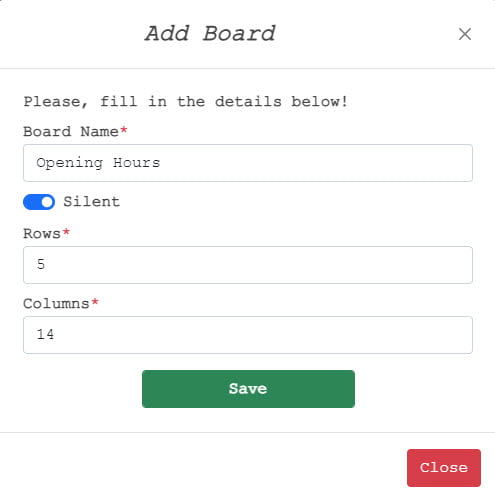
Step 4: Create a Board
Now you can set up your messaging. Start with a new board and choose how many text lines you want to have, and how many characters there are on each line. Then add a message with your content. Optionally you can add multiple messages to this board.
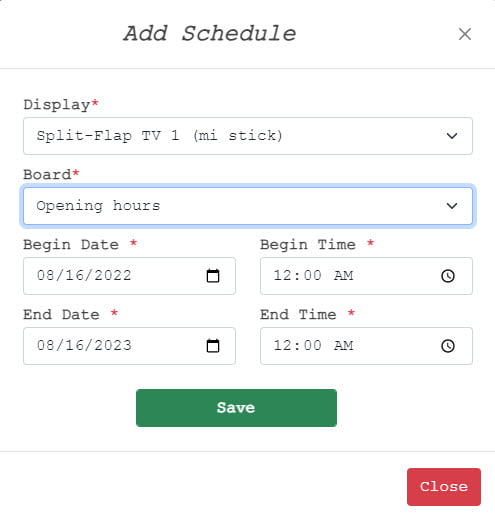
Step 5: Schedule
Now add a schedule where you assign the playback of this board on your Split-Flap TV.

Split-Flap!
Now sit down and watch your Split-Flap TV in action. It will show all your messages, all your promotions, and all your products so that you can sell more to happy customers.
Split-Flap your messages!


